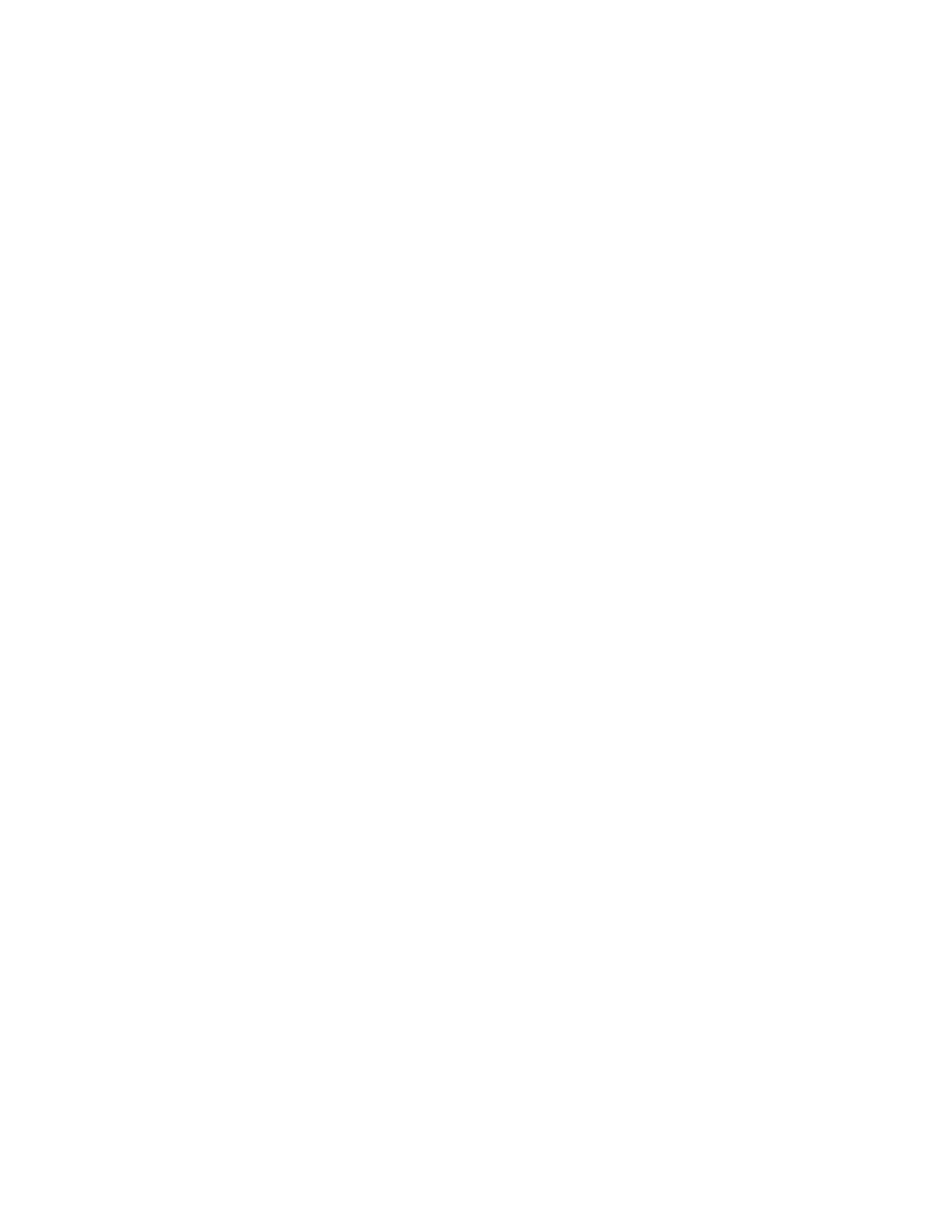
■ DVD
The navigation device comes with a DVD. You can do the following:
• Restore data from the DVD to your memory card.
• Copy new content from the DVD to the memory card. The content
can be, for example, maps, points of interest (POI) databases, and
languages.
• Copy content from the DVD to another memory card.
• Read the user guide available on the DVD in several languages.
Before copying data to the memory card, check that the card is not
locked. To copy content from the DVD to the memory card, ensure that
the card is inserted in the navigation device, and connect the device
with the supplied USB cable to your compatible PC. Alternatively, insert
the memory card into the memory card reader on your PC. Insert the
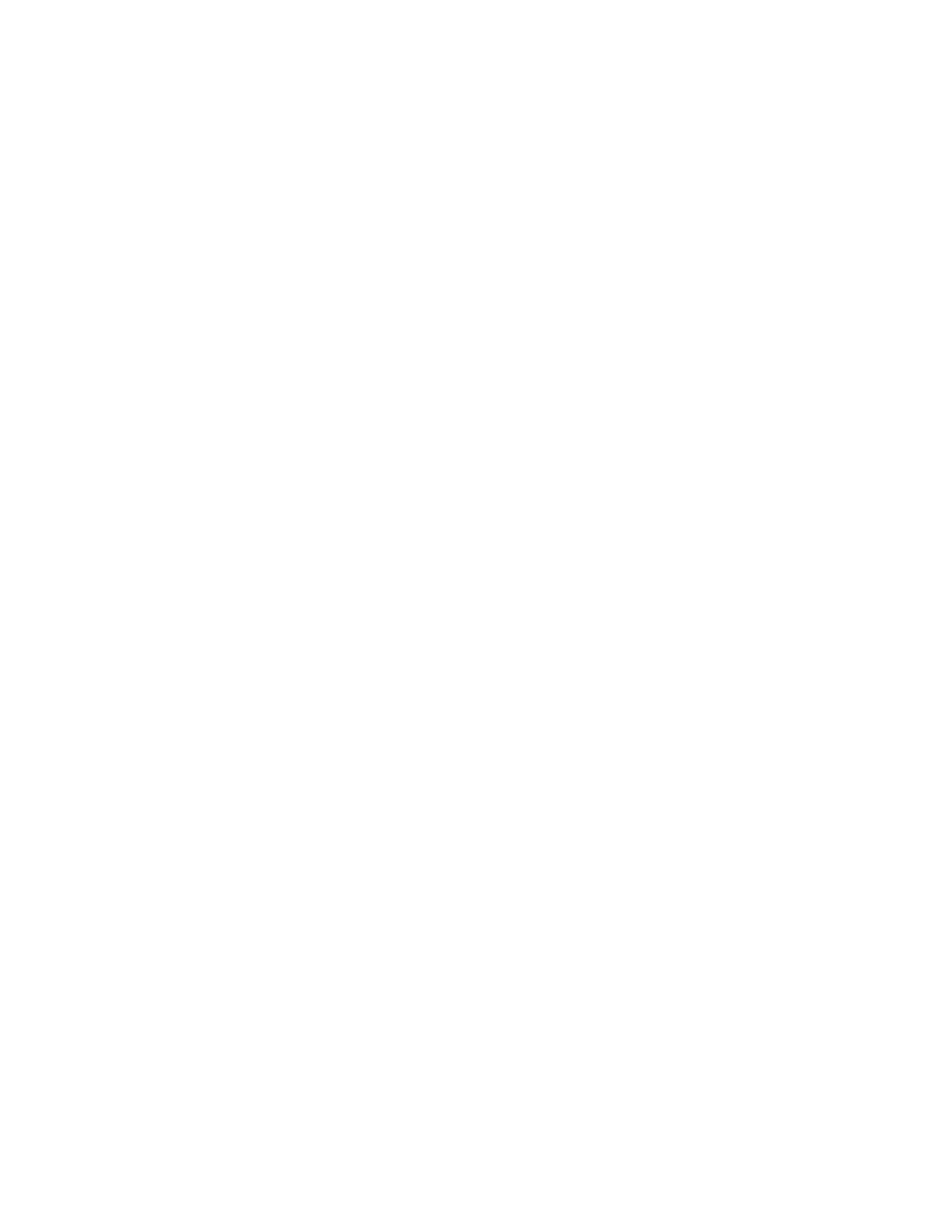
I n t r o d u c t i o n
9
DVD into the compatible DVD drive on your PC. The setup wizard starts
automatically (if allowed in the settings of the DVD drive) and guides
you through the setup.
If you want to change the contents of the memory card, select all the
maps, POI databases, and languages that you want to add to the card.
When the wizard copies these files to the memory card, the old files of
the same type are deleted from the card.
The Cities folder on the memory card is needed for the use of the
Navigator
application. Do not modify or delete it manually. If needed,
you can restore the folder from the DVD using the wizard.
You can only select the device language from the languages that you
have chosen for
Navigator
. See also “Language,” p. 22.
To copy files to the memory card from a compatible PC, see “Memory
card,” p. 18.
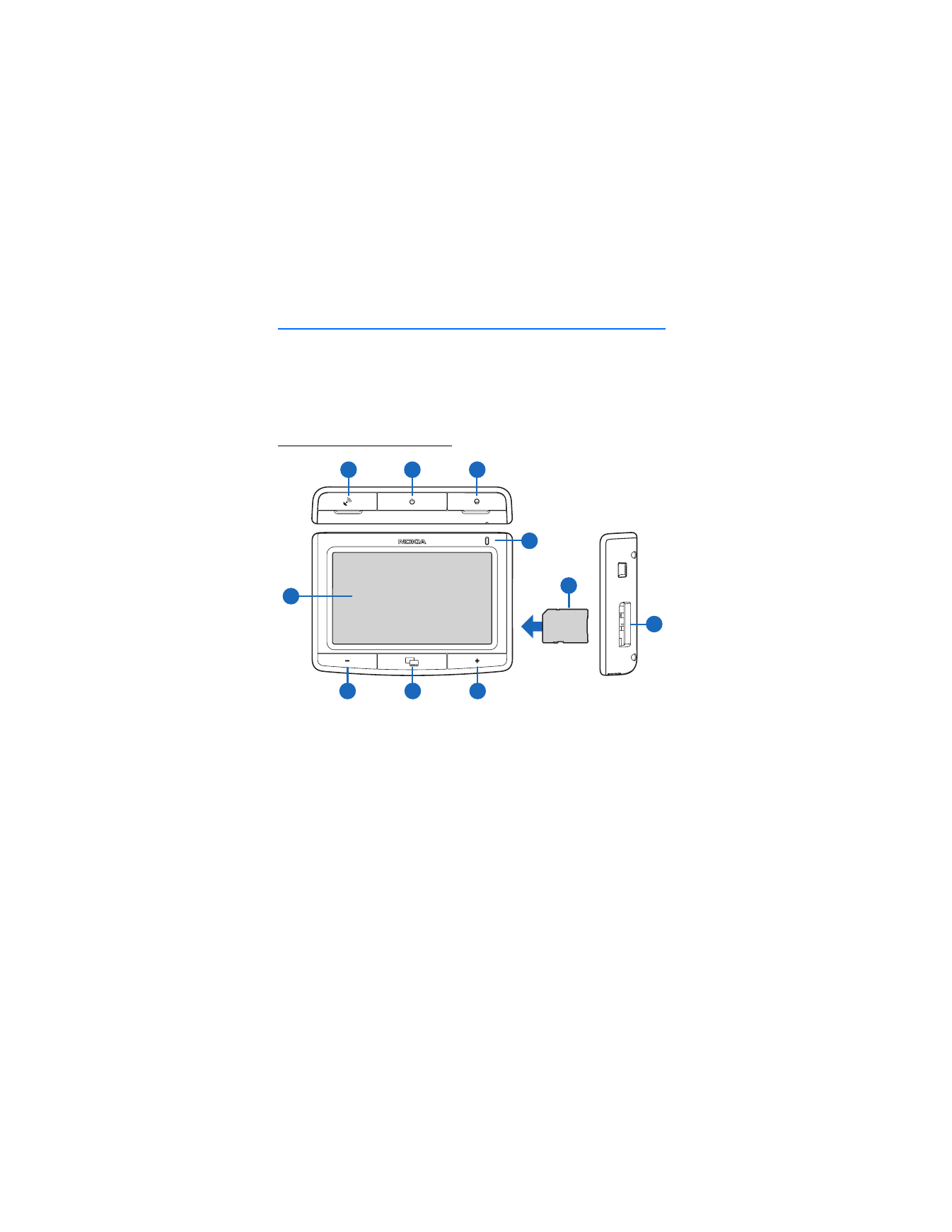
G e t s t a r t e d
10