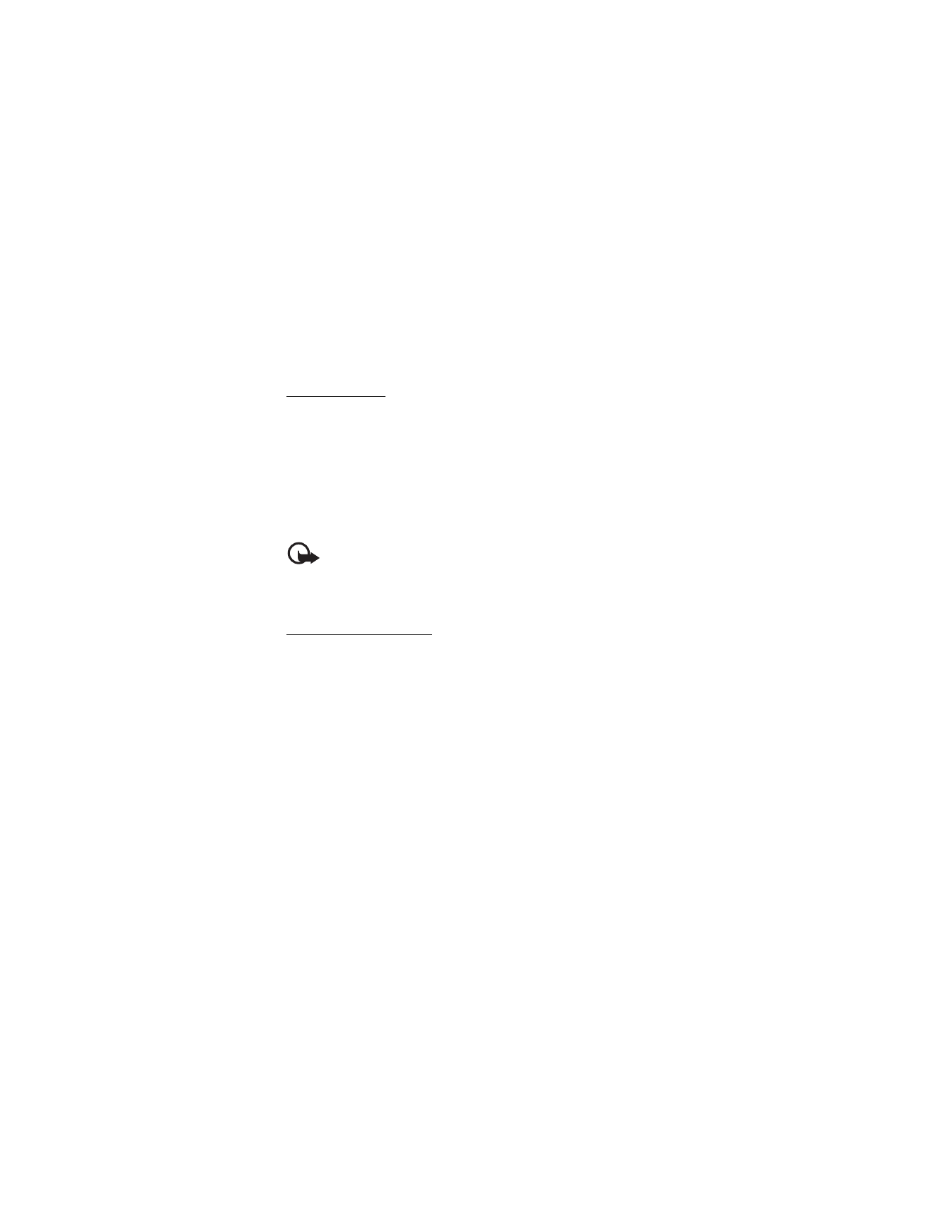
Copy files to the card
To play music, view photos, watch videos, or use maps with the
navigation device, you must copy these files to the memory card from a
compatible PC. You can do this while the card is inserted in the
navigation device or the PC. Before copying data to the memory card,
check that the card is not locked.
The Cities folder on the memory card is needed for the use of the
Navigator
application. Do not modify or delete it manually. If needed,
you can restore the folder from the supplied DVD.
To copy files to the memory card from the supplied DVD, see “DVD,” p. 8.
To copy files to the memory card from a PC, do either of the following:
• To copy files to the memory card inserted in the navigation device,
first check that the operating system in your PC supports USB mass
storage devices. Such operating systems are, for example, Microsoft
Windows 2000, Windows XP, and Windows Vista.
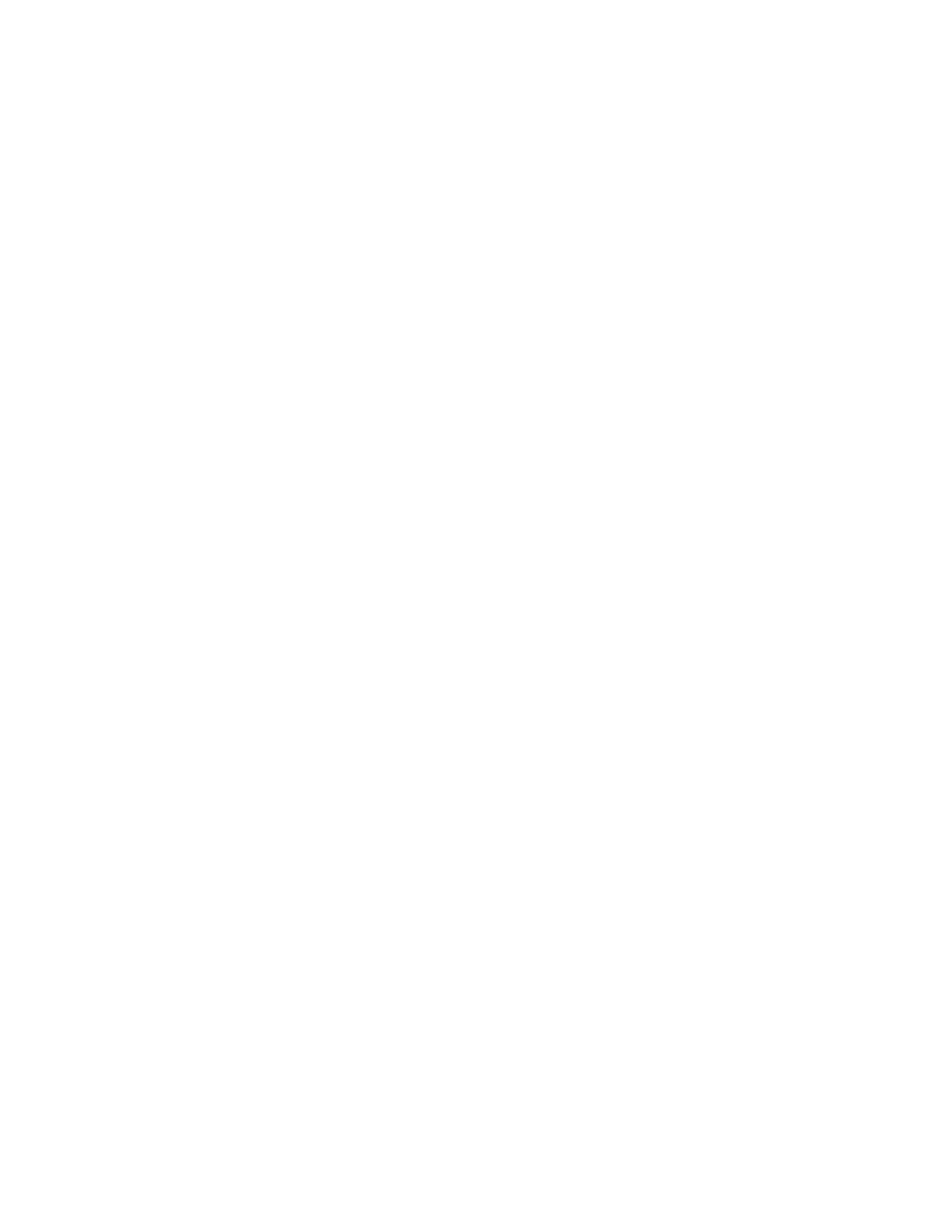
G e t s t a r t e d
20
Plug one end of the supplied DKE-2 USB data cable to the mini USB
port on the device and the other end to a compatible USB port on the
PC.
The operating system detects the navigation device as a mass
storage device, and
Mass storage mode
is displayed on the
navigation device. Copy the files from the PC to the navigation
device as instructed in the documentation of the operating system.
When the navigation device is connected to the PC with the DKE-2
cable, the battery of the device is charged from the PC.
• To copy files to the memory card inserted in a PC, remove the card
from the navigation device, and insert it into the memory card reader
on your PC. Copy the files as instructed in the documentation of the
PC and its operating system. Remove the card from the PC, and insert
it into the navigation device.
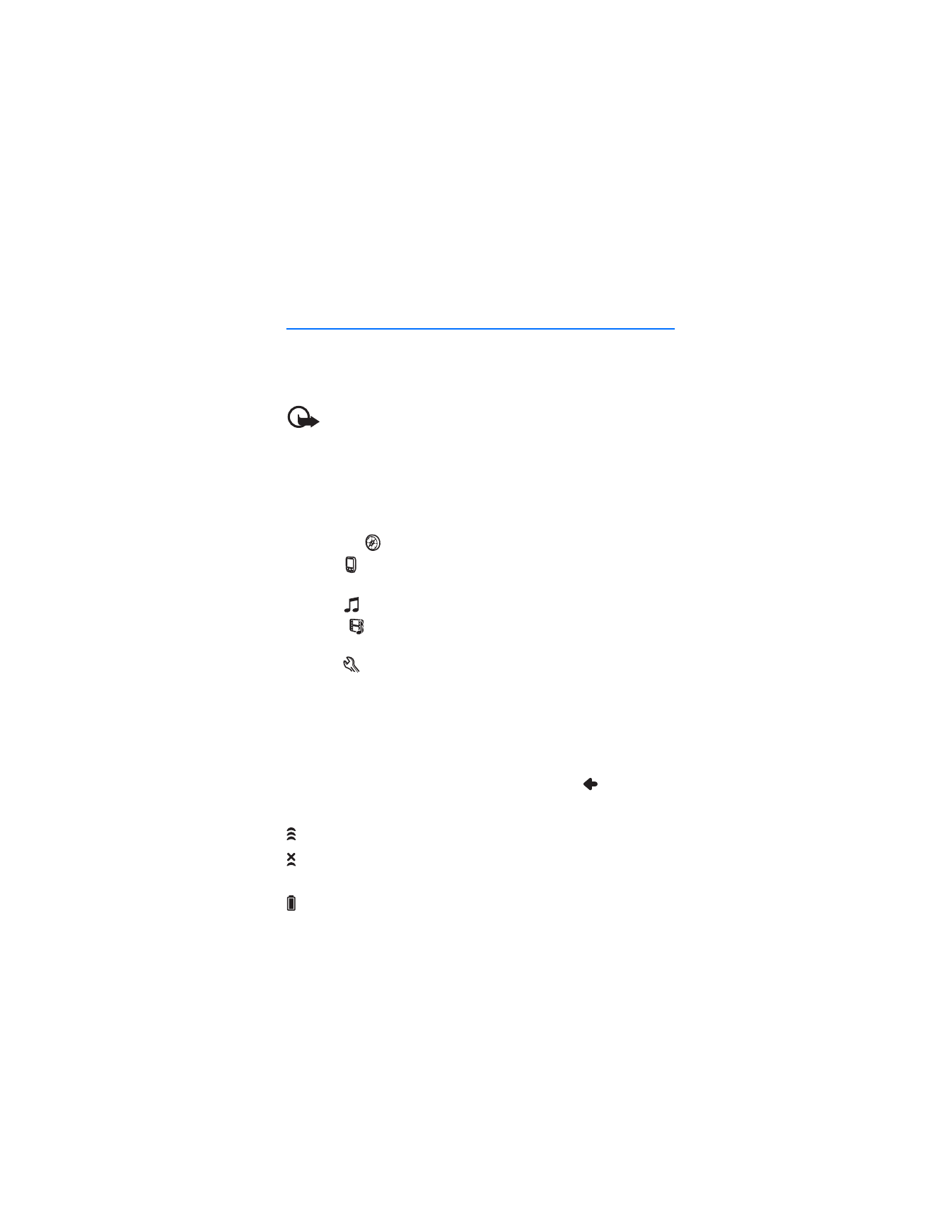
B a s i c o p e r a t i o n
21