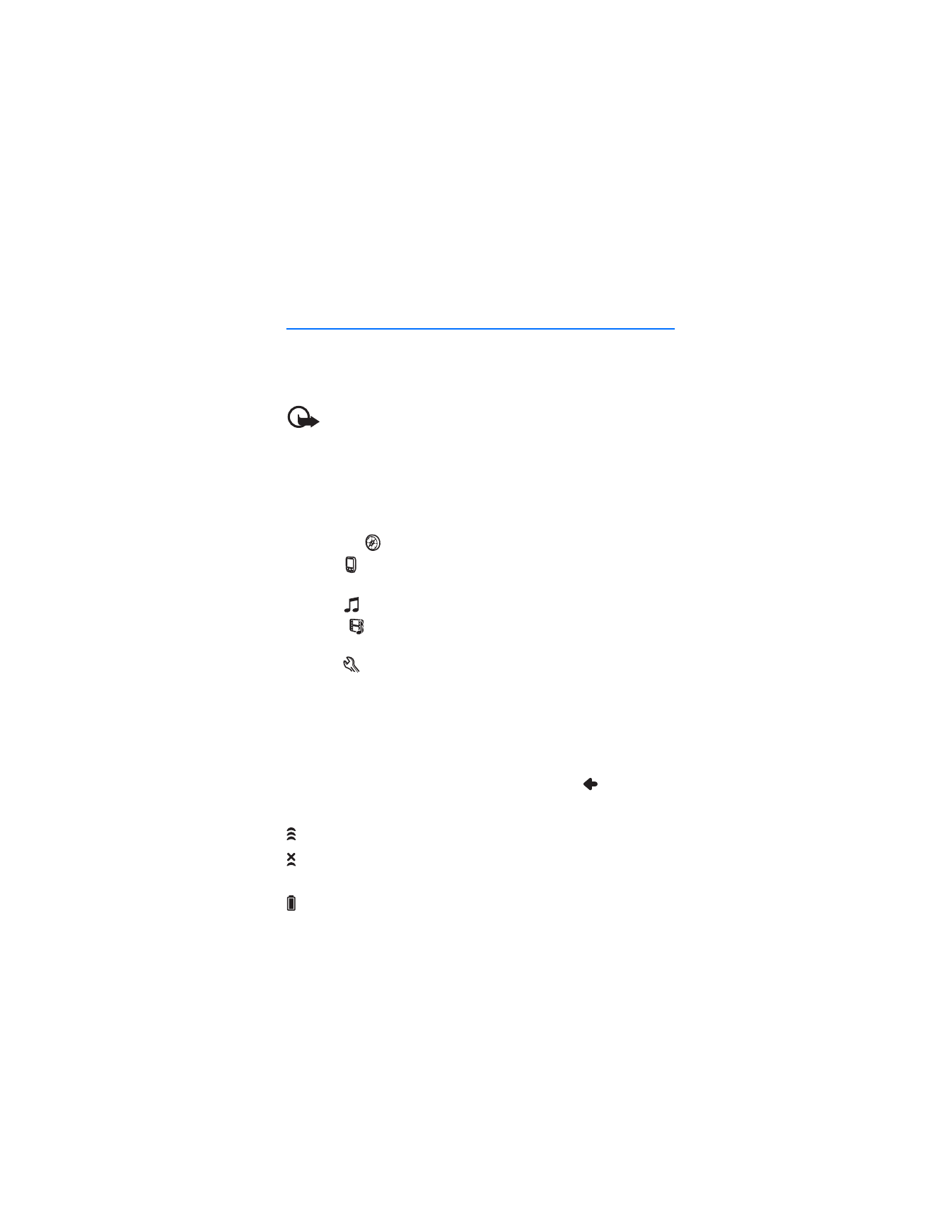
■ Open applications from map screen
When you switch on the device, the map screen is displayed. This screen
shows the map view of the
Navigator
application.
The device includes the following applications:
•
Navigator
(
) for GPS navigation (see p. 25)
•
Phone
(
) to make and answer calls using the mobile phone
connected to the device (see p. 37)
•
Music
(
) to play songs saved on the memory card (see p. 42)
•
Gallery
(
) to view photos and watch video clips saved on the
memory card (see p. 45)
•
Setup
(
) to adjust settings and view information about the device
(see “Adjust device settings,” p. 22, and “Adjust phone settings,”
p. 40).
To show or hide the main application menu, press the menu key. To open
an application from the menu, tap its icon.
To return to
Navigator
from other applications, press the menu key.
To return to the previous screen in any application, tap
.
The following indicators are shown in the map screen:
The signal strength of the GPS antenna is good.
The signal strength of the GPS antenna is not sufficient for
navigation.
The battery is fully charged.
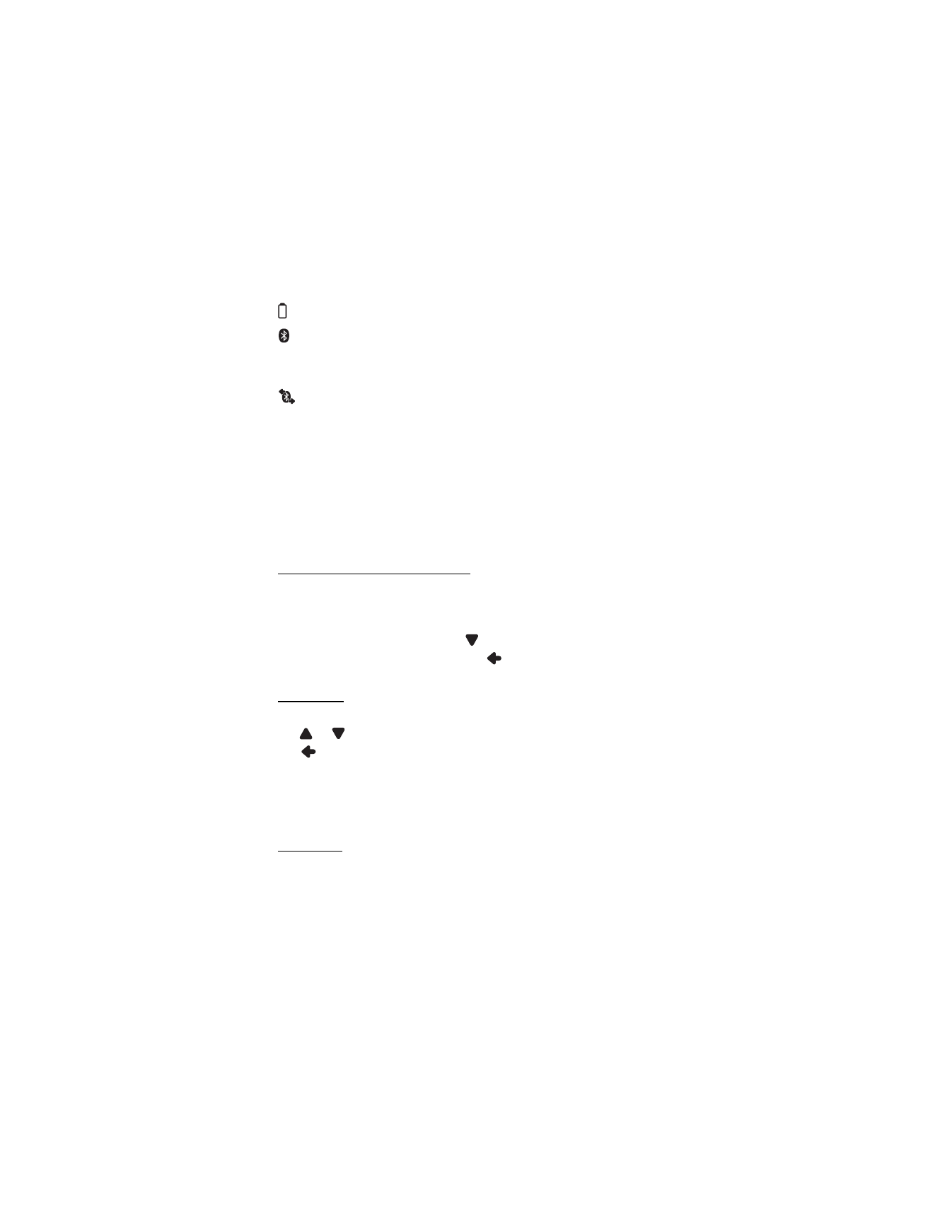
B a s i c o p e r a t i o n
22
The battery charge is low.
If this indicator is blue, Bluetooth connectivity is turned on but
the navigation device is not connected to a compatible device.
If this indicator is grey, Bluetooth connectivity is turned off.
The navigation device is connected to a compatible device.