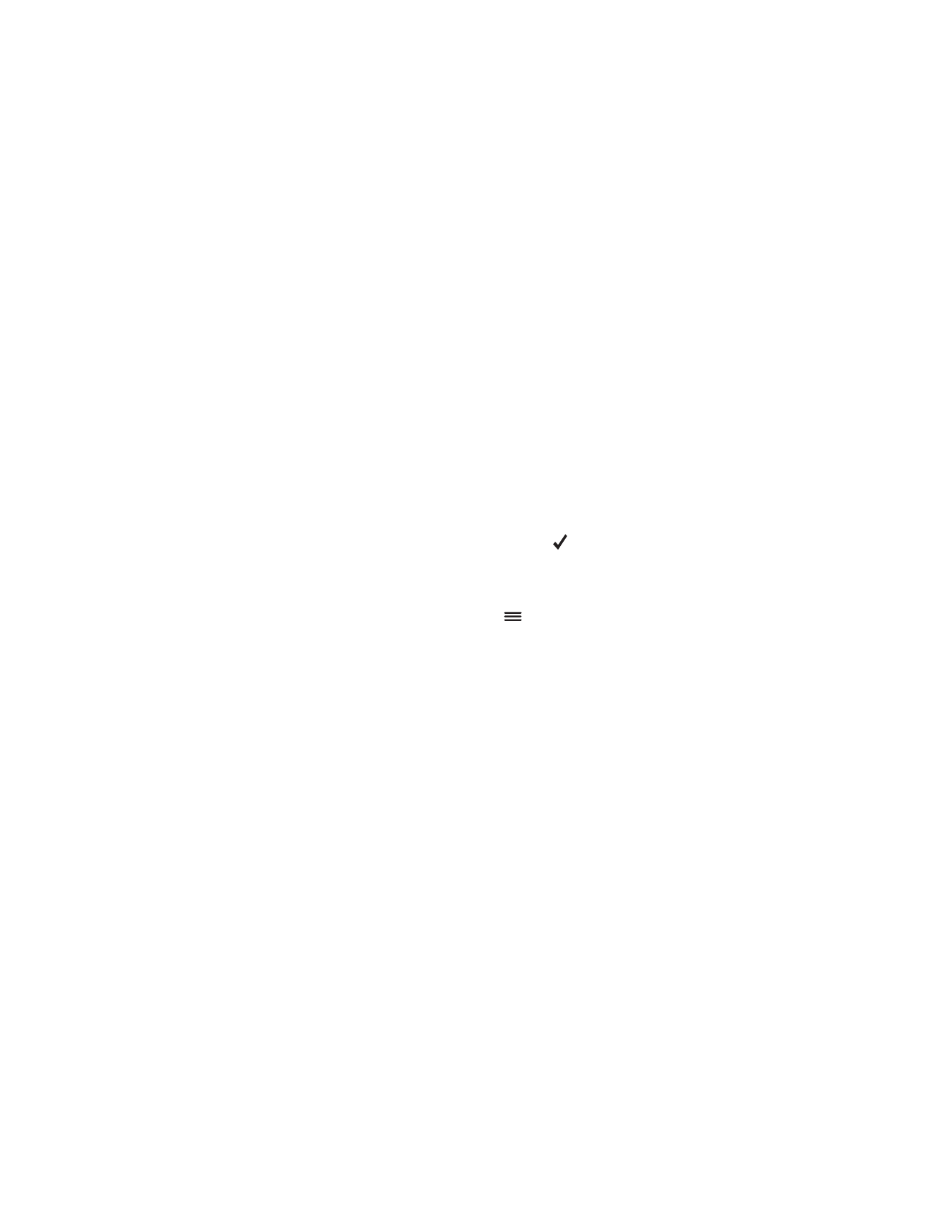
■ Navigate to a destination
To navigate to a destination, press the menu key, and tap
Navigator
>
Destination
and one of the following:
•
Address
— you can enter the address of the destination. See
“Navigate
to an address,”
p.
30
.
•
Recent
—
you can navigate to a recently visited location.
See
“Recent
locations,”
p.
32
.
•
Favourites
—
you can navigate to a location that you have saved as a
favourite.
See
“Favourites,”
p.
31
.
•
Contacts
—
you can navigate to an address saved with a name in
your phonebook (if it contains addresses). Tap the first few letters of
the desired name using the displayed keypad. A list of the first
corresponding names are shown at the top. Tap
or the list. Tap
the desired name and
Navigate
.
•
POI search
— you can search for the desired
point of interest.
See
“Navigate to a point of interest,”
p.
30
.
After you have set up the destination, tap
and
Navigate
. The device
calculates the route to the destination.
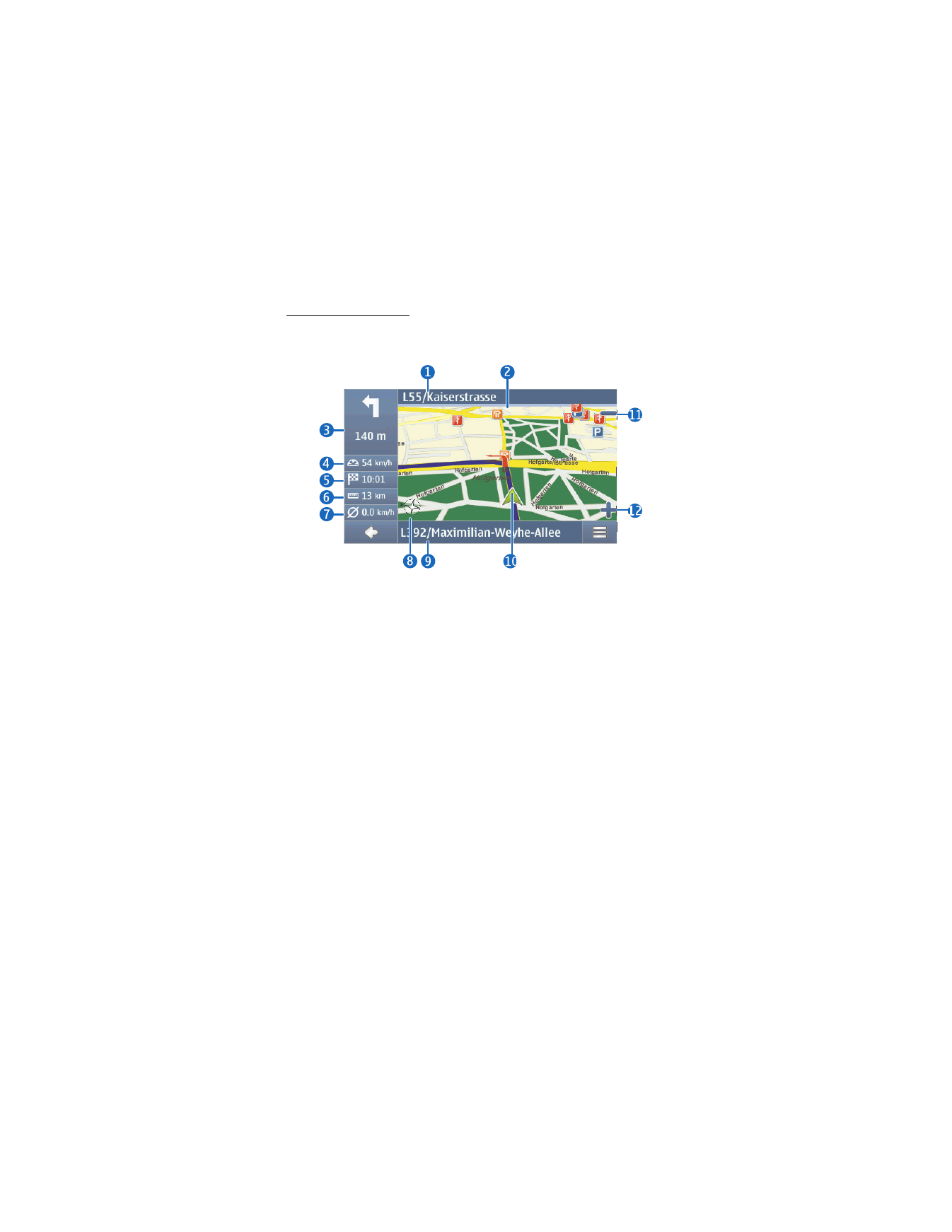
N a v i g a t o r
29