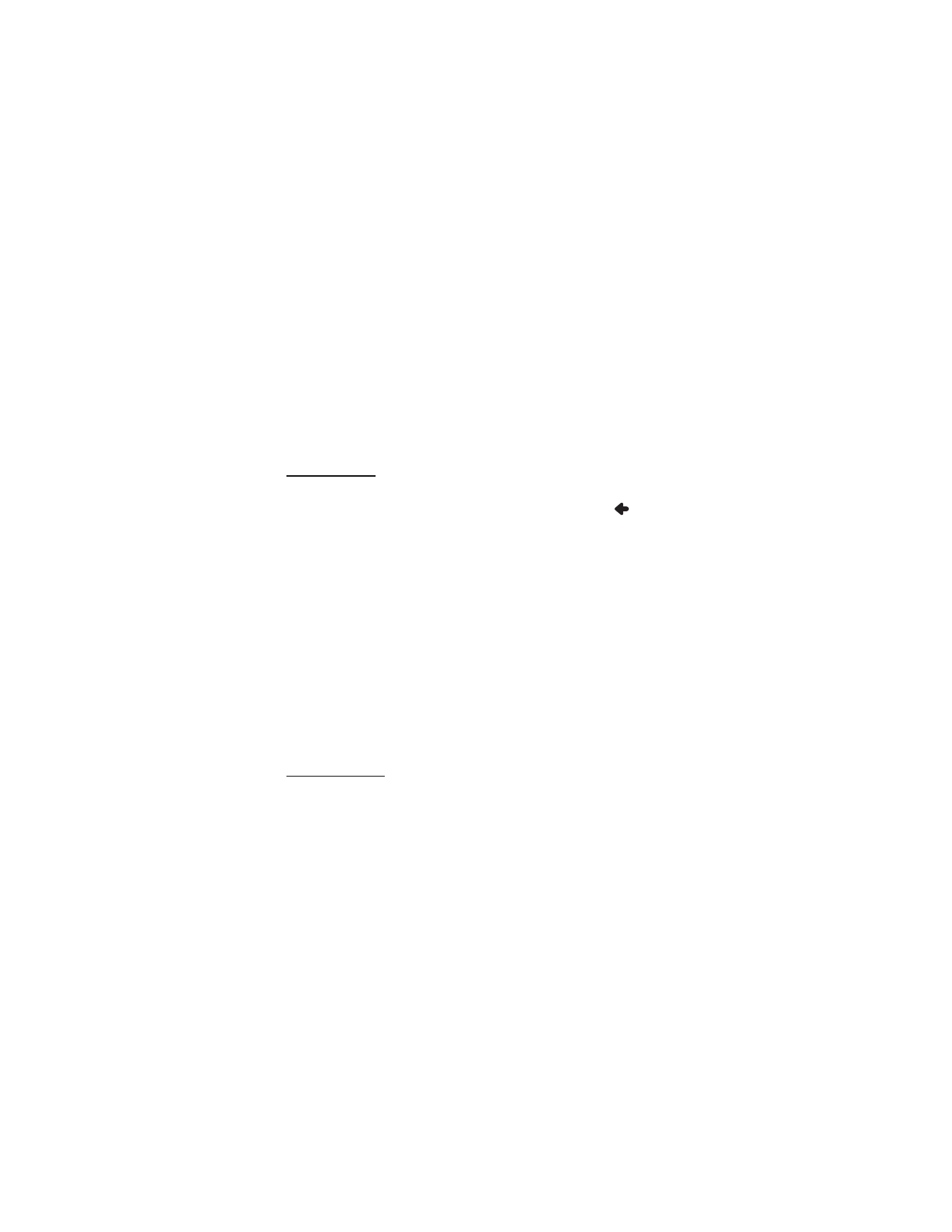
Map settings
To select which categories for points of interests can be displayed as
icons on the map, tap
Info layers
, the desired categories, and
.
To select the day or night mode or to set the device to automatically
select the mode, tap the corresponding icon until the desired option is
displayed. If you select
Automatic
, the mode is selected depending on
the current time.
To select a map, tap
Maps
. If you have maps for several regions on your
memory card, tap the name of the map that you want to use. To use the
map for navigation, you need a license for it. If you do not have the
license, you can browse the map, view your position on it, search for a
destination (but not navigate to it), and use routing.
To use 2D or 3D effects for the map, tap the corresponding icon.
To set the map to point to the current direction (
Track up
) or to the top
of the screen (
North up
), tap the corresponding icon.