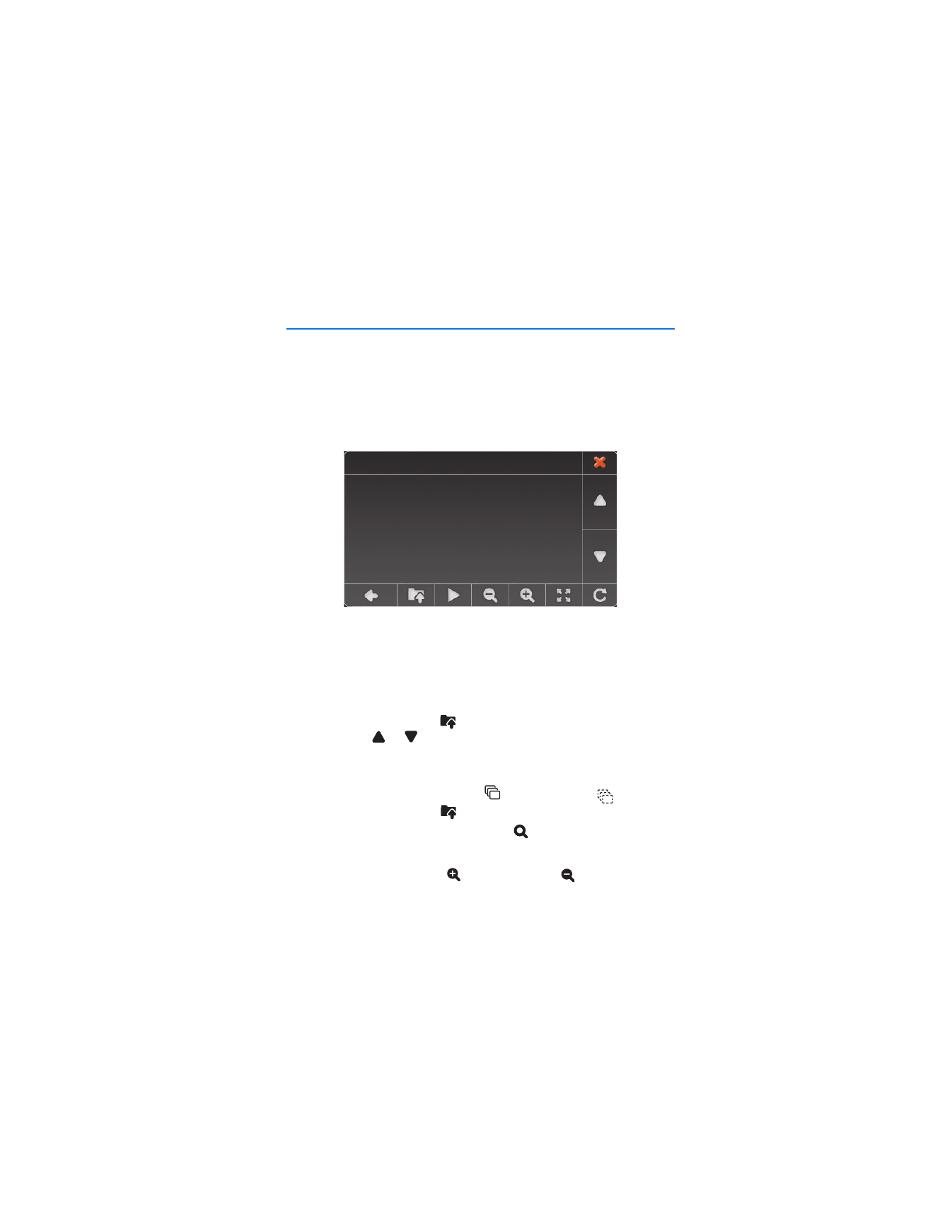
■ View images
To open an image folder, tap
and the desired folder. To scroll through
the images, tap
or
.
To select an image to view, tap it. You can select several images if you
want. (To deselect an image, tap it.). To select all the images in the
current folder and its subfolders, tap
. (To deselect, tap
.) To return
to the upper menu level, tap
.
To view the selected image or images, tap
.
When the image is displayed, you can do the following:
• To zoom in the image, tap
. To zoom out, tap
.
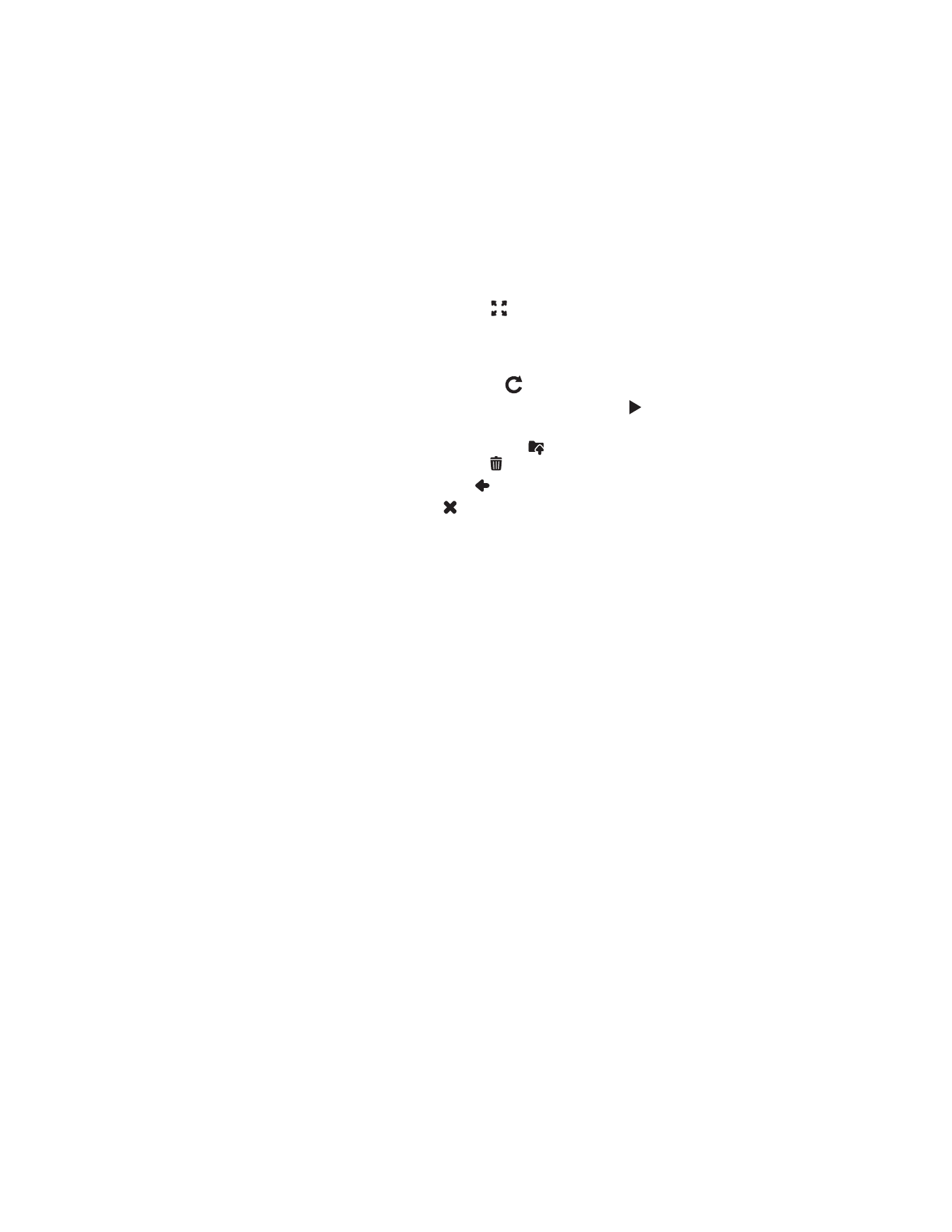
I m a g e v i e w e r
48
• To view the image in full screen, tap
. Tap the left side of the
image to view the previous image or the right side to view the next
image.
To return to normal view, tap the middle of the image.
• To rotate the image by 90 degrees, tap
.
• To view images as a slide show, select several images, and tap
. To
return to normal view, tap the displayed image.
To delete an image from the memory card, tap
in the image screen,
the image that you want to delete, and
.
To return to the previous screen, tap
.
To close the image viewer, tap
.
To go to
Navigator
, press the menu key.
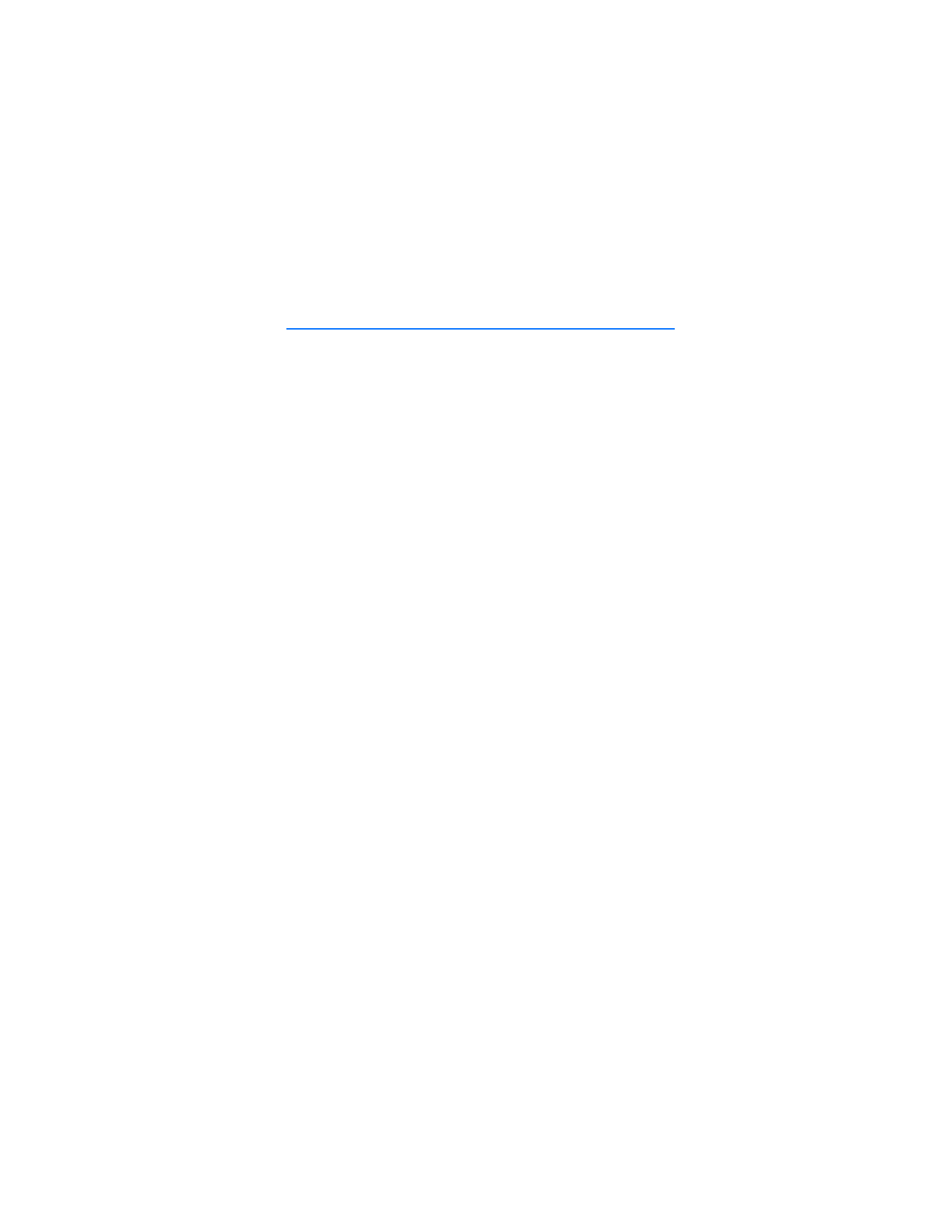
B a t t e r y i n f o r m a t i o n
49