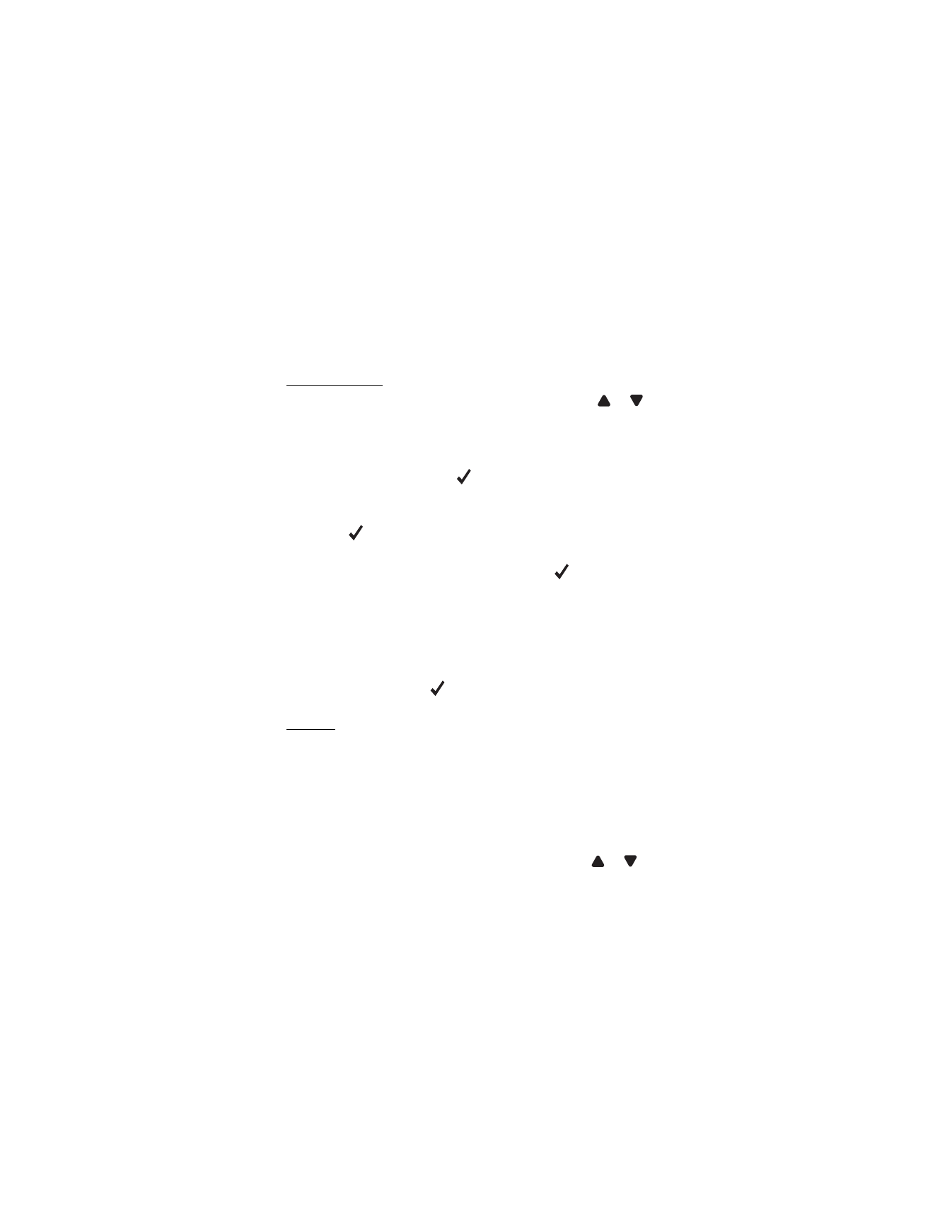
Time and date
To define the time and date settings, tap
Time & date
. Tap
or
to
scroll through the settings.
• To set the time, tap the time in
Time
. Tap the hour, minute, or second
field at the top of the displayed keypad. To enter the time, tap the
digits, or tap + or -, and tap
to save the setting.
• To set the date, tap the date in
Date
. Tap the year, month, or day field
at the top of the keypad. To enter the date, tap the digits or + or -,
and tap
.
• To select the time zone, tap the current setting in
Time zone
, the
desired region according to your location, and
.
• To turn daylight saving on or off, in
Daylight saving
, tap the current
setting until the desired option is displayed.
• To select the 12 or 24 hour time format, in
Time format
, tap the
current setting until the desired option is displayed.
• To select the date format, in
Date format
, tap the current setting. Tap
the desired format and
.