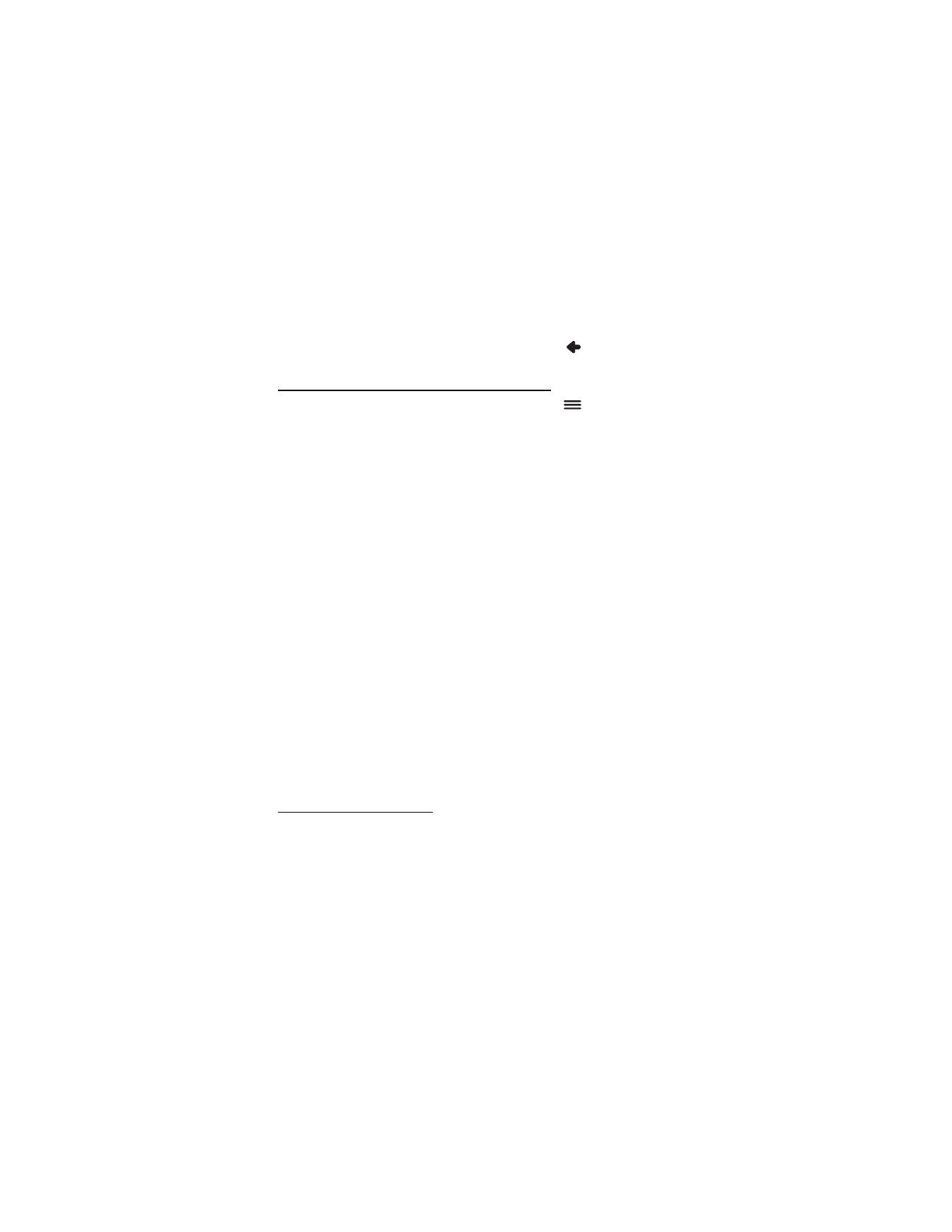
Functions available in navigation screen
To use the functions available during navigation, tap
. You can do
the following:
• To block the calculated route for the desired distance and force an
alternative route, tap
Alt. route
.
• To view the manoeuvres along your route as a waypoint list, tap
Waylist
.
• To save your current position as a bookmark, tap
Save
. See also
“Bookmarks,” p. 32.
• To mute or set the volume for voice instructions, tap
Volume
.
• To view a list of relevant traffic incidents, tap
Traffic info
. See also
“Traffic information (TMC),” p. 34.
• To search for a point of interest, tap
Search
. See also “Navigate to a
point of interest,” p. 31.
• To adjust some navigation settings, tap
Settings
(see “Navigation
settings,” p. 34). To switch from the map view to the icon-based
view, tap
Map settings
>
Map
(
Arrows
is displayed). When
Arrows
is
active, the navigation screen displays a big next turn icon, distance
to the destination, and a progress bar that indicates the distance to
the next turn.
• To turn the speed limit warner on or off, tap
Start
or
Stop
.